What should I do if water gets into my MacBook screen?
- quikfixtechnology
- Apr 20, 2024
- 2 min read
Introduction
Water damage to a MacBook screen can be distressing, but quick and effective action can minimize potential harm. In this guide, we'll provide step-by-step instructions on what to do if water enters your MacBook screen.
Advanced Troubleshooting Steps
In some cases, water damage to a MacBook screen replacement may require more advanced troubleshooting steps. Here are some additional measures you can take:
Power Off Immediately
The first and most crucial step is to power off your MacBook immediately. Water and electronics don't mix well; leaving your MacBook on can lead to short circuits and irreversible damage.
Disconnect All Peripherals
Once your MacBook is powered off, disconnect all peripherals and remove any external cables. This prevents further exposure to water and reduces the risk of damage to other components.
Dry the Surface
Using a soft, dry cloth, gently wipe the surface of your MacBook screen to remove any excess water. Avoid pressing too hard, as this can spread the water further into the device.
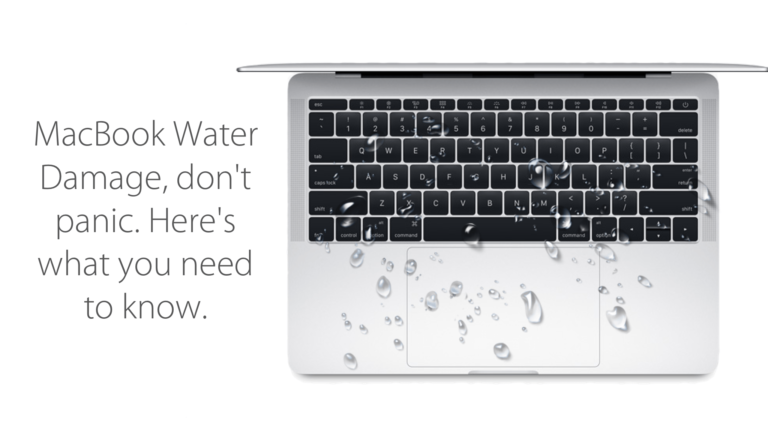
Tilt and Drain
Carefully tilt your MacBook at an angle where the water can drain out. Be cautious not to tilt it too much to prevent water from spreading to other parts of the device.
Let it Dry
After wiping and draining, leave your MacBook open in a well-ventilated area to dry naturally. Avoid using heat sources such as hairdryers, as they can cause further damage to internal components.
Assess the Damage
After allowing your MacBook to dry for at least 24-48 hours, carefully inspect the screen and surrounding areas for any signs of damage such as watermarks, discoloration, or malfunctioning pixels.
Backup Your Data
Before attempting to turn on your MacBook, ensure that your important data is backed up. This precautionary step can prevent data loss in case there are any issues with the device.
Turn it On
Once you're confident that your MacBook is completely dry and there's no visible damage, you can cautiously attempt to power it on. Pay close attention to any unusual behavior such as flickering screens, distorted images, or malfunctioning buttons.
Seek Professional Help if Needed
If you notice any issues or if your MacBook isn't functioning properly after drying, it's best to seek professional assistance. Contact Apple Support or take your MacBook to an authorized repair center, especially if you have warranty coverage or if the device utilizes specific technologies like "Quik Fix."
Prevent Future Incidents
To prevent water damage in the future, consider using a keyboard cover to protect against spills and always keep liquids away from your MacBook. Additionally, invest in a waterproof laptop sleeve or bag for added protection when transporting your device.
Conclusion
Water damage to your MacBook Air/pro screen can be a stressful experience, but by following these steps, you can mitigate the damage and potentially save your device. Remember to act quickly, assess the damage, and seek professional help if needed.
Read Also...Hassle-Free Broken Computer Screen Repair UAE



Comments